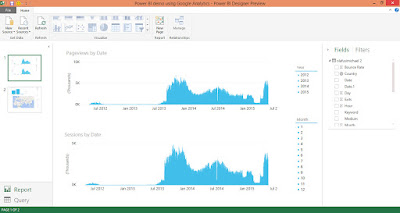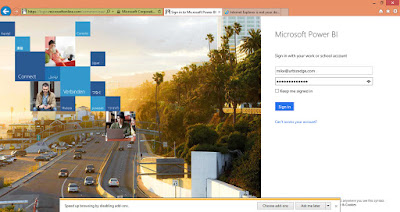Happy new month!
This month we'll be hosting a webinar on Excel's revolutionary PowerPivot and DAX (the functions you use in PowerPivot). You can register here: Webinar Sign Up Form
PowerPivot is Excel's powerful tool for analyzing big data and it can connect to a lot of popular data sources: Access, Microsoft SQL server, Oracle Database, Teradata, Informix, IBM DB2, Sybase, MySQL (via ODBC), Excel files and text files.
We currently use PowerPivot for a project we consult on for a big telecoms company. It allows us to easily analyse millions of rows of data easily and make lots of deep insight reports. We are able to explore relationships between different data sources and make rich reports that would have been impossible with other common data analysis software.
In the coming webinar, we will show you how to enable PowerPivot in Excel 2013 (provided your license version of Excel has it) and how to set it up to import the data you want to analyze. We will also show you how to make new columns from the columns in the originally imported data. They are called Calculated Columns.
We will introduce Data Analysis Expressions (DAX). They are the formulas you'd use in PowerPivot. They are more like modified Excel formulas but just structurally different. We will, in our usual easy to understand way, demystify DAX. We will work through some common DAX functions.
Best of all, we will have all your questions on PowerPivot and it's practical use answered.
Don't forget to sign up: Webinar Sign Up Form
Call 0700ANALYTICS, +234-808-938-2423, +1-941-312-2149 or Mail: info@UrBizEdge.com or Visit: www.urbizedge.com | Privacy Policy | Terms and Conditions
Register for the next special Business Data Analysis and In-depth Excel Training
Tuesday, June 30, 2015
Sunday, June 21, 2015
A Quick Demonstration Of How To Use Microsoft Power BI
I hope you have signed up for our upcoming Power BI demonstration webinar where you can get all your questions answered and see a live demonstration. Register for the Webinar.
Today, I'll show you a demonstration of how to use Power BI. First you'll need to sign up, download and install the Power BI designer. Just head over to www.powerbi.com
You'll get an email with the download link of the Power BI designer. Download and install it. Then launch it.
Once it's done loading, click on Get Data. I am going to demonstrate using it with Google Analytics to monitor your blog or website performance.
You'll get a list of data sources you can connect to. If you scroll down you'll see Google Analytics and even Facebook. But for this demonstration, it's Google Analytics we'll use.
Then you'll have to supply your Google Analytics account login details to authorize Power BI to connect to your Google Analytics account. I have already done that and forgot to take a snapshot; now that I want to take a snapshot I am unable to redo it. But if your login and authorization is successful you will see a list of all the websites you track on Google Analytics.
I have my Google Analytics account connected to five websites, but for this demonstration I pick my blog -- olafusimichael.com
I add the metrics I want to track: Pageviews, Sessions, Country, Bounce rate, Date, Keywords, Source and a few other metrics. Then I load them into Power BI.
I click on Report in the lower left corner to begin creating my visual analysis. I drag the metrics I want to visualize into the report page and set the type of visualization (chart, map, table or slicer). Below is what I created.
I then save the design.
Again, I go to www.powerbi.com but to sign in. I need to upload my design so I can have access to it on my PC, smartphone, tablets and any internet connected device.
I log in with the email and password I created when I signed up. And I am taken to the online dashboard where I will upload the report I created with the Power BI designer by clicking Get Data at the lower left corner.
Once I am done uploading. I will see the report I created.
And I can put some of the metrics in a summary dashboard by pinning them.
This is what my Dashboard looks like after pinning the metrics I am most interested in.
Finally, you can set the frequency of updates/refresh the dashboard should make to the underlying dataset (Google Analytics in this case).
Now you have a dashboard that is updated automatically daily and can be accessed from any PC, smartphone or tablet. It can also be shared.
Go ahead and install Power BI on your smartphone (I think only iPhone and Windows phone for now). Sign in with your account and you see your dashboard.
If you tap on a metric, you can set an alert point. Maybe you want to be alerted when a particular metric reaches a specific value. In this example, I might want to be alerted on any day my pageviews exceed 10,000.
And that's a quick demonstration of how to use Microsoft Power BI. Don't forget to sign up for our webinar coming up this Thursday, Sign Up for The Webinar
Today, I'll show you a demonstration of how to use Power BI. First you'll need to sign up, download and install the Power BI designer. Just head over to www.powerbi.com
You'll get an email with the download link of the Power BI designer. Download and install it. Then launch it.
Once it's done loading, click on Get Data. I am going to demonstrate using it with Google Analytics to monitor your blog or website performance.
You'll get a list of data sources you can connect to. If you scroll down you'll see Google Analytics and even Facebook. But for this demonstration, it's Google Analytics we'll use.
Then you'll have to supply your Google Analytics account login details to authorize Power BI to connect to your Google Analytics account. I have already done that and forgot to take a snapshot; now that I want to take a snapshot I am unable to redo it. But if your login and authorization is successful you will see a list of all the websites you track on Google Analytics.
I have my Google Analytics account connected to five websites, but for this demonstration I pick my blog -- olafusimichael.com
I add the metrics I want to track: Pageviews, Sessions, Country, Bounce rate, Date, Keywords, Source and a few other metrics. Then I load them into Power BI.
I click on Report in the lower left corner to begin creating my visual analysis. I drag the metrics I want to visualize into the report page and set the type of visualization (chart, map, table or slicer). Below is what I created.
I then save the design.
Again, I go to www.powerbi.com but to sign in. I need to upload my design so I can have access to it on my PC, smartphone, tablets and any internet connected device.
I log in with the email and password I created when I signed up. And I am taken to the online dashboard where I will upload the report I created with the Power BI designer by clicking Get Data at the lower left corner.
Once I am done uploading. I will see the report I created.
And I can put some of the metrics in a summary dashboard by pinning them.
This is what my Dashboard looks like after pinning the metrics I am most interested in.
Finally, you can set the frequency of updates/refresh the dashboard should make to the underlying dataset (Google Analytics in this case).
Now you have a dashboard that is updated automatically daily and can be accessed from any PC, smartphone or tablet. It can also be shared.
Go ahead and install Power BI on your smartphone (I think only iPhone and Windows phone for now). Sign in with your account and you see your dashboard.
If you tap on a metric, you can set an alert point. Maybe you want to be alerted when a particular metric reaches a specific value. In this example, I might want to be alerted on any day my pageviews exceed 10,000.
And that's a quick demonstration of how to use Microsoft Power BI. Don't forget to sign up for our webinar coming up this Thursday, Sign Up for The Webinar
Sunday, May 17, 2015
Power BI Webinar. Learn Business Intelligence The Easy Way.
Power BI is Microsoft's business intelligence dashboard tool.
And in Microsoft's word here, the benefits are:
1. Market smarter
Are you overwhelmed by data from all the different tools you use? Is it time-consuming to access and analyze all that information together? Make it simple: with Power BI, you can easily monitor and analyze your marketing campaigns and efficiently allocate your resources to the right channels, all in one place.
2. Monitor your campaign
Is your campaign effective? How are your marketing tactics performing? Dive deep and analyze performance by specific products and market segments to find the actions that lead to retention, upsell, or cross-sell opportunities.
3. Talk to the right customers
Want to target your most profitable customers? How can you easily position your campaigns to produce the greatest ROI? Segment your customers based on geographic buying behavior, demographic filters, customer lifetime values, activations, and churn.
4. Crush your quota
Want to forecast sales better, hit that record sales target, and increase profitability per sale? If you use Microsoft Dynamics CRM or Salesforce.com, Power BI extends and enhances these services with instant insight into your pipeline. Track key metrics like conversion rate, pipeline value, and win rate by getting a holistic picture of your customer pipeline from initial contact to successful closure.
5. Sales management
Want at-a-glance insights into your team's key metrics and the ability to quickly drill down for more details? Power BI creates these dashboards in seconds, bringing your company's sales pipeline under a magnifying glass. Explore the stages in your sales process — what can you learn from the successful deals your team has closed?
6. Sales representative
What can you learn from your biggest sales? Do you outperform certain opportunities, but leave others open? Understand how your previous deals performed so you can execute on future deals more efficiently.
7. Win together
How successful are your customers with your product? Want to track the impact of your customer support on brand loyalty? As part of the customer support team, your day is full of win-win opportunities. By successfully resolving support tickets, you and your team are strengthening customer loyalty and helping customers get more done. With Power BI you can analyze your closed cases, track every customer engagement, and continue to deliver world-class support.
8. Give the five-star treatment
Want to help your team hit their customer satisfaction goals? As a customer support manager, you need to ensure your team is helping customers succeed every time. In a single view, understand how waiting in a queue affects call ratings, who's resolving tickets most efficiently, and which channel has the highest incident volume.
9. See the bigger picture
How does your work contribute to your customers' success? Monitor your performance and how it impacts your team's bottom line. Talk your customers' language by understanding their problems and see your brand loyalty soar.
10. Monitor the pulse of your business
Do you want a holistic view of all your important information in a single place? Is your data spread across various sources like Excel spreadsheets, web analytics, databases, and CRM systems? With Power BI, you can bring all your data together and create personalized dashboards in seconds. Make the right data-driven decisions with your key business metrics.
11. Explore and analyze
Wish there was an easier, more interactive way to find data insights? Power BI lets you use simple drag-and-drop gestures to find trends, correlations, and outliers in your data. You can pose questions about your data using everyday language and get answers in the form of stunning interactive reports and charts.
12. Keep your team on the same page
Does your team find it hard to collaborate, especially when everyone is working with different versions of the same data? In just a few clicks, Power BI lets you share your dashboards—so you and your team can get a single view of the business and make decisions based on shared data insights.
You can download the Power BI for free here.
We will be giving a Power BI demonstration, showing you how you can become the magician at your company and be on top of the reports that matter to you and the management using Power BI. Also we will be answering your questions. It will be a one hour webinar.
Date: Thursday, June 25 2015
Time: 3:00 pm
Duration: 1 hour
You can reserve a slot for the webinar by emailing powerbi@urbizedge,com or signing up here, Webinar Signup Form.
Saturday, April 4, 2015
Monitoring Your Social Media Marketing Impact and ROI
Social media is increasingly becoming a platform of choice in building a reputable brand and a strong influence. It is a family of websites and applications that enable users to create and share content they find interesting and build an online community. It started as a way of helping individuals build a social network but businesses now use it to connect with their customers and reach new markets.
The major social media sites are:
Of the ten major social media sites the first five – Blogs, Facebook, Twitter , YouTube and LinkedIn – are most popular with businesses and professionals seeking to build their brand and grow their influence in their targeted market.
According to Social Media Examiner’s 2014 Social Media Marketing report that surveyed over 2800 marketers worldwide on how they use social media to grow and promote their businesses:
The report also revealed that having an active social media presence leads to increased exposure for the business and help build a loyal fan base.

Our Solution
We provide big brands a human made comprehensive report of their social media strategy and influence. It is different from software generated mass-produced reports that most other providers provide. Our solution is by a leading expert with the industry knowledge and Nigerian social media trend knowledge that he brings to bear in giving your company a very in-depth personalized report that shows how well your social media strategy is doing compared to industry average, the detailed analytics of your social media activities and relevant recommendations.
Currently, we only provide this service for companies with an already active and well managed social media marketing. If you meet this requirement, you can email dashboard@urbizedge.com
The major social media sites are:
- Blogs
- YouTube
- Google+
- Tumblr
- Vine
Of the ten major social media sites the first five – Blogs, Facebook, Twitter , YouTube and LinkedIn – are most popular with businesses and professionals seeking to build their brand and grow their influence in their targeted market.
 |
| Active users on the major social media sites (March 2015) |
According to Social Media Examiner’s 2014 Social Media Marketing report that surveyed over 2800 marketers worldwide on how they use social media to grow and promote their businesses:
- 92% indicated that social media plays a vital role in their business growth and promotion strategy,
- 68% use blogging to create an active community around their brand and build customer loyalty
- 28% are planning on using more of podcasting to reach new markets
- Facebook and LinkedIn were voted the two most important social networks for growing businesses,
- Original and value-packed content are the most important piece of growing a business’ online reputation
The report also revealed that having an active social media presence leads to increased exposure for the business and help build a loyal fan base.
 |
| Benefits of social media marketing (>2800 respondents) |

Our Solution
We provide big brands a human made comprehensive report of their social media strategy and influence. It is different from software generated mass-produced reports that most other providers provide. Our solution is by a leading expert with the industry knowledge and Nigerian social media trend knowledge that he brings to bear in giving your company a very in-depth personalized report that shows how well your social media strategy is doing compared to industry average, the detailed analytics of your social media activities and relevant recommendations.
Currently, we only provide this service for companies with an already active and well managed social media marketing. If you meet this requirement, you can email dashboard@urbizedge.com
Subscribe to:
Posts (Atom)