You can watch the video of the webinar here, might want to fast forward the glitched part.
As a compensation, I will be taking you through the crux of what I shared in the webinar with plenty easy to follow screenshots.
1. Text to Column
Sometimes, you copy data from other applications into Excel and they don't get arranged the way you want. Maybe you copied customer data records with first name, last name and email and instead of Excel putting them in different columns/fields, you get them sandwiched into one field. How do you easily remedy that?
Well, I am happy to introduce you to Text to Column.
To fix this, go to Data Menu, Text to Column and in a matter of 3, 4 clicks you are done. Even for a hundred thousand records table.
2. TRIM
Got text data with the spacing irregularly done? No worries, meet TRIM.
It can turn records that look like this:
Into this pleasant looking one:
3. PROPER and UPPER
Got text or names written with all lower case or terrible mix of the cases? Time to fix them looking Proper or all in UPPER.
4. Go To Special, Blanks
There is something definitely special about Go To Special beyond its name.
Have you got records arranged disorderly and you want to align the arrangement. Take for example, the one in the screenshot below.
With Go To Special, select Blanks. Then right click on the highlighted Blanks and Delete, shifting cells to the left. And, voila! It is done!
5. Removing Duplicates
Say you have a table with duplicate records. How do you remove the duplicate entries, leaving one unique record?
You guessed right: by using remove duplicates.
Here is a sample problem to attack.
First, we'll make Excel show us the duplicate records using conditional formatting. It's not a requirement. Just doing it for fun or maybe you really want to see the duplicate records before deleting them.
Now let's remove the duplicate values. Go to Data Menu, Remove Duplicates.
See result below. Sparkling clean. No more greasy duplicates.
6. Text 2 Number
Sometimes, you import or copy numeric data into Excel and they show up as Text. For you to run regular calculations, with peace of mind, on them you need to convert them back to numbers.
If you are lucky, which is the usual case, Excel will show you a diamond tool tip to guide you in converting the Text numbers to Number numbers😀.
Say today you weren't that lucky. No diamond tool tip. How do you proceed, and considering there are hundreds or thousands of records to fix at once.
Well, use what I call Text 2 Number.
Just type 1 in any empty cell, copy it and paste special on the problematic entries but as Value and Multiply.
That fixes it in one step for you.
7. Go To Special, Errors
How do you select Error cells in your report and maybe replace them with something more meaningful or delete them all at once?
Again, meet Go To Special.
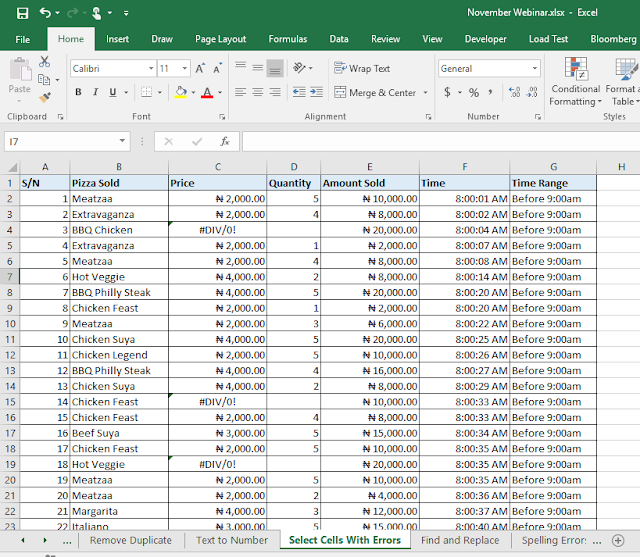
8. Find and Replace Formula Parts
Find and Replace can work also on formula components. I often use it in making giant templates or in cleaning up my formulas after considerable report structure change.
9. Spelling Check and Auto Correct
Surprised? Well, Excel does have spell check and auto correct.
And those are the Data Cleaning tips we treated yesterday during the webinar.
Don't forget to forward this to friends and family members who will find this useful and love you more for it. And you should subscribe to our webinar directory to be in the loop of all future webinar announcements.






























Cleaning agendas make it simpler for individuals to guarantee that all zones of their homes are tended to.best hardwood floor mop and vacuum cleaner
ReplyDeleteAivivu - đại lý chuyên vé máy bay trong nước và quốc tế
ReplyDeletevé máy bay đi Mỹ giá rẻ 2021
ve may bay từ mỹ về việt nam hãng eva
vé bay hà nội sài gòn
vé máy bay ra hà nội
vé máy bay sài gòn đà lạt pacific airlines
I curious more interest in some of them hope you will give more information on this topics in your next articles.
ReplyDeleteBest Data Science courses in Hyderabad
Whenever I open an Excel file on my computer, a message appears stating that the file format does not match the file destination and is corrupted or unsafe. What is that mean, and how this issue can be fixed? Assignment Writing Services
ReplyDeleteSo-called sash balances of various kinds are on the market, which seem to work rather well, especially when they are new; these work on the principle of winding and unwinding a spring. Be sure the windows are sufficiently counterbalanced in some way so that they operate freely and easily.https://www.westseattlewindowcleaner.com/pressure-washing-bellevue-homeowners-best-friend
ReplyDeletemmorpg oyunları
ReplyDeleteinstagram takipci satin al
Tiktok jeton hilesi
Tiktok jeton hilesi
antalya saç ekimi
İNSTAGRAM TAKİPÇİ SATIN AL
Takipci satın al
Metin pvp
TAKİPÇİ SATIN AL
minecraft premium
ReplyDeleteen son çıkan perde modelleri
uc satın al
en son çıkan perde modelleri
lisans satın al
özel ambulans
nft nasıl alınır
yurtdışı kargo
شركة مكافحة النمل لابيض بالخرج
ReplyDeleteThis comment has been removed by the author.
ReplyDeleteThis comment has been removed by the author.
ReplyDeleteThis comment has been removed by the author.
ReplyDeleteIn this blog some points you have mentioned for data tools for excel its really helpful and useful. I hope you will share more good updates. Now it's time to avail HYDRATING SUN SCREEN LOTION for more information.
ReplyDeleteI highly recommend registering for the upcoming special Business Data Analysis and In-depth Excel Training. This is a fantastic opportunity to enhance your analytical skills and master the intricacies of Excel, a crucial tool for data analysis in the business world. UK Dissertation Writing
ReplyDeleteDid you know that you are also do thematic analysis using Microsoft Excel. Well, now you do! Thematic Analysis has a lot of advantages as well. You should check it out.
ReplyDeleteAPTRON caters to learners of all levels. With state-of-the-art facilities and a commitment to excellence, we strive to empower our students to harness the power of data and drive meaningful insights. Join APTRON's Data Science Training in Gurgaon and embark on a journey towards a rewarding and impactful career in the realm of data science.
ReplyDeleteData-driven decision-making is transforming industries, including healthcare, where accurate analysis plays a crucial role in revenue cycle management. Just as Power BI helps businesses harness data for better insights, mastering medical coding ensures efficient healthcare documentation and billing. For those looking to build a career in this high-demand field, quality training programs in medical coding in Delhi can provide the necessary expertise to thrive in the industry.
ReplyDeleteMedical Coding Courses in Delhi
Every man needs these hoodies for men in his wardrobe—soft, stylish, and perfect for any occasion. Upgrade your comfort game today!
ReplyDeleteiTack is a Global Leader in providing Health IT Solutions, Consulting, Implementation, Training & other Medical Technology Services.
ReplyDeleteIf you’re craving tasty meals at great prices, explore the exciting Jack in the box specials this month, offering limited-time deals you won’t want to miss.
ReplyDeleteemr software karachi system goes beyond record-keeping by facilitating seamless coordination between nursing staff and consulting physicians.
ReplyDeleteprp knee injection near me use your body’s own platelets to stimulate natural healing, reduce pain, and repair damaged tissues.
ReplyDeleteThis minimally invasive treatment is widely used for joint pain, injuries, and skin rejuvenation.