As simple as this looks, it is often a boring, repetitive and time consuming task. It could mean having to copy and paste data from the new source data files every day. For some people who get data from different sources (branches, sales people, departments etc), that coping and pasting can easily become a 20 mins task with potentials for human errors.
How do you set up your report to automatically pull in new data from source files? PowerQuery is the answer.
And if you are wondering if this will work for data that you get over emails daily/weekly/monthly. Yes, it works for them too.
The major step is to always save the source files in a dedicated folder. Have a folder on your computer than will hold only those source data files. The files can be Excel files or text files (CSV, TSV etc).
Also, ensure that the files have same table column structure -- same table headers arranged in a consistent manner.
With all these done, you are half way.
In demonstrating this, I have a folder where I put in sales data from different branches of a Pizza restaurant. Everyday, I am required to do sales reports, trend analysis and target/KPI dashboards from all these sales data for management. Before, I would copy paste all the source data in a particular sheet on my daily report template. This could take between 5 to 15 mins depending on how tired/refreshed I was and if any interruption that makes me forget where I stopped.
Now with PowerQuery, all those boring aspect of the reports are fully automated away.
Instead of copying and pasting the content of the different source files into Excel, I go to Data menu, Get & Transform, Get Data, From File and From Folder.
Browse to the folder destination and select it.
You'll see all the files in the folder. Select Combine and Load, in the Combine options.
Pick the sheet that's got the data. That sheet name must be consistent across all the source data files.
Wait a couple of seconds while PowerQuery does its magic.
Notice how all the branches data have been pulled in.
And that's not the best part. The whole essence of my proposing PowerQuery is to handle tomorrow's source data and the days after.
So how does it work?
Very easy.
Just replaced the data files in the folder with tomorrow's data files. Then right click anywhere in the combined table data and select Refresh.
What if there's a new branch that just sent me their data after I had done all of these, what should I do to bring in that new branch's data?
Again, very easy.
Include/save the new branch's data file in the dedicated folder. And click on Refresh in the combined table.
See an example below.
We launched a new branch in Lokoja and after creating my report for the day, I suddenly got an email of the sales data for that branch and asked to include it in the daily report.
I simply add the branch data file to the dedicated folder and click on Refresh in my already existing combined table.
And that's all!
No more zombie-like copying and pasting.
You can watch the short video demonstration: https://youtu.be/mKEHb0OWuP8
Enjoy!
For all your Excel training needs, you can check us out at https://www.urbizedge.com/Excel or call 01-6311885 or email team@urbizedge.com








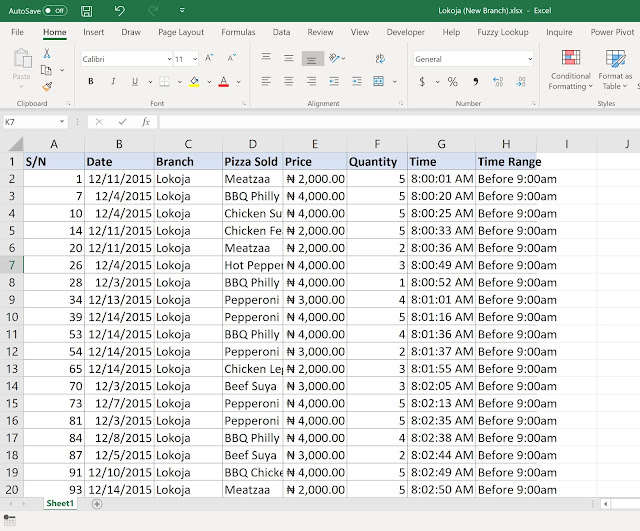


"Scraping" data into Power BI geometry dash means getting structured or semi-structured data from a webpage and getting it ready to be analyzed.
ReplyDeleteData administration is made easy by utilising Power Query to automatically feed new report data into Excel. Furthermore, wearing the best leather jacket for men can improve your appearance right away, giving any ensemble a polished, classic enhancing your confidence and sense of style. Make a connection to your data source, make the required changes, and help automatically refresh. This ensures manual work and boosts accuracy by guaranteeing that your Excel reports are updated with the most recent data.
ReplyDeleteHonestly, before I figured this out, updating my reports felt like playing Tunnel Rush half-asleep—dodging obstacles (bad formatting, missing files) and hoping not to crash. Now it’s smooth, predictable, and fast.
ReplyDeleteI really appreciate how wacky flip keeps its gameplay fun without any violence or harsh language. It’s a refreshing game I can enjoy anytime with no worries.
ReplyDeleteGreat tip! Automating report updates with PowerQuery saves so much time.
ReplyDeletebitlife
Time can be greatly saved by using Power Query to automatically pull in new report data. It is possible to guarantee that your data is always current by scheduling refreshes. For instance, this may help HR Assignment Writing Services follow and analyze reports in real time.
ReplyDeleteEach title is carefully selected to ensure accessibility and smooth gameplay across all modern browsers.
ReplyDeleteunblocked games
Talk about déjà vu, anyone ever feel like a data hamster on a wheel? I get the tedium. So, let's unlock PowerQuery's magic for those reports needing a regular data infusion. This can transform your routine. I recall struggling to automate sales dashboards once, constantly copy-pasting data like a medieval scribe. The relief when I finally mastered dynamically updating data sources, much like a giant Slither io worm consuming dots.
ReplyDeleteGreat article on PowerQuery! Automating data imports is a huge time-saver and reduces errors. Another tip: ensure consistent file naming in your data folder. For a quick break while waiting for queries to refresh, I recommend playing Block Blast . It's strangely addictive! #Excel #PowerQuery #Automation
ReplyDelete