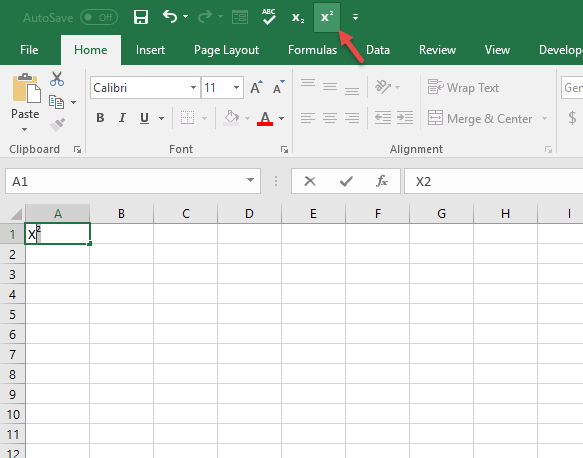The business world is now data driven and every business professional must now be fluent in the language of data. William E. Deming had the most accurate way of portraying this new age: “In God we trust; all others must bring data.” Without data skills you will have a tough time influencing in the business world. You must learn to manipulate data, make compelling data stories and leverage data for insights.
UrBizEdge Limited, Nigeria’s leading business data analysis company is putting together this special training for proactive business professionals. This training is aimed at making you extremely good in Microsoft Excel, dashboard making, data presentation and business data analysis; teaching you with live business scenarios from our experience consulting for multinationals within and outside Nigeria. It's intended for Sales Managers, Financial Analysts, Business Analysts, Data Analysts, MIS Analysts, HR Executives and power Excel users.
You will get our high value materials, tea break + lunch, our branded DVD with over 20 training videos and practice files, training notepad with pen, a comprehensive training reference material, a training certificate from us (UrBizEdge Limited, a registered Microsoft Partner), after training support and free refresher classes.
The training will be facilitated by a Microsoft recognized Excel Expert with Microsoft Office Specialist Excel 2013 certification and the only Microsoft Excel Most Valuable Professional (MVP) in Africa (there are just about 125 in the whole world and it is the highest level of recognition from Microsoft to an industry expert). We have had participants of our training from Citi Bank, Dalberg, SaveTheChildren, Mobil, Chevron, Vodacom, Nestle, Guinness Nigeria, Nigerian Breweries, Delta Afrik, LATC Marine, Broll, Habanera (JTI), SABMiller, IBM, Airtel, Diamond Bank, ECOWAS, Biofem Pharmaceuticals, Ministry of Finance, FMDQ, Schlumberger, Palladium Group, Nokia Siemens Networks and DDB.
To register reach Michael on 08089382423 and mike@urbizedge.com or Hannah on 08021180874 and hannah@urbizedge.com or Opeyemi on 09020043560 and opeyemi@urbizedge.com to register. There is a class size limit.
Lagos Date: Friday 25th August 2017 to Saturday 26th August 2017
Lagos Venue: Kristina Jade Learning Center, 70b Olorunlogbon street, after Banex Hotel, Anthony Village, Lagos.
Port Harcourt Date: Friday 22nd Sepetember 2017 to Saturday 23rd September 2017 for Port Harcourt.
Port Harcourt Venue: Aldgate Hotel, 20B King Perekule street, GRA Phase 2, Port Harcourt, Rivers state.
Abuja Date: Friday 27th October 2017 to Saturday 28th October 2017 for Abuja.
Abuja Venue: Hotel Rosebud, 33 Port Harcourt crescent, off Gimbiya street, Garki 11, Abuja.
The training outline is:
1) Data Manipulation in Excel
We’ll show you, from a consultant expertise level, how to manipulate data in Excel. From data preparation/cleaning to data formatting the professional way. We’ll cover both the science and the art of data manipulation in Excel, and share very useful keyboard shortcuts and expert tricks that will speed up your productivity in Excel.
2) Data Visualization and Presentation in Excel
A picture is worth a thousand words. And in the business world, it is often the only way to not bore your audience and pass the valuable message you’ve uncovered in your data analysis. We will teach you the foundations of data visualization – from the different types of charts to when to use each of them. Then we will work through business samples to learn the art part of doing data visualization right. You will learn the rules of business data reporting via charts and gain from our industry wealth of consulting for businesses in this vital area.
3) Large Data Analysis: Pivot Table, Pivot Chart and PowerPivot
You should never say you know Excel if you don’t know how to use Pivot Table. It is that important. It is Excel’s premium tool for analysing large data – sales data, inventory data, HR data, transaction data and most business operations data. We are going to cover from the basics to the very advanced use of Pivot Tables. We will show you how to create dynamic reports with Pivot Table; how to overcome some of its layout issues; how to turn off the distracting controls in your final report; how to create calculated fields; how to create Pivot Charts; and the special tricks only a full-time Excel consultant can show you that will turbo-charge you Pivot Table skills. Then we’ll show you how we analyse data of up to (and even above) 30 million rows in Excel. Yes, in Excel. Heard of PowerPivot?
4) Business Data Analysis
In this section, we teach you the secrets that separate the analysis experts from the people with head/academic knowledge Excel. It is one thing to know the different tools in Excel and it is another completely different thing to know how to expertly mix them together to creatively deliver value at high speed. As full-time Excel chef, we will show you the secret ingredients that make companies consult us even when they have Excel super users in their organization.
5) Executive Dashboards and Reporting
This is the level self-knowledge will not get you to. How do you create an uncrowded insightful visualization for a report with 1000s of rows? Then how about for your sales analysis report of many products and regions? How do you show the different interactions in your data? In short, how do you bring your data to life and take it from a boring confusing mass of text to an interactive exciting visualization? You have to come to get the answers.
6) Excel to PowerPoint
Management level reports are best presented in PowerPoint. When you’ve got a delicate story to tell, you have to guide your audience through a one idea/insight a slide PowerPoint. We won’t teach you how to design slides but we will teach you how to make your chart slides speak very loud. You will also learn the tricks of linking your PowerPoint charts to Excel. It will help cut down the hours you spend on weekly/monthly PowerPoint reports. We will also show you how to embed Excel files in your PowerPoint slide. No more sending separate Excel files when you can embed them right on the very slide you reference their data.
7) Excel VBA
Forget about all you’ve heard about Macros or VBA. Let’s show you how easy and exciting it is to break into the Excel VBA world.
Reach Michael on 08089382423 and mike@urbizedge.com or Hannah on 08021180874 and hannah@urbizedge.com or Opeyemi on 09020043560 and opeyemi@urbizedge.com to register. There is a class size limit.